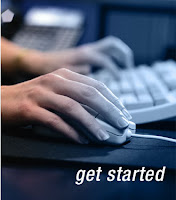
Getting Started Guide
- Signing up
With Google Sites, you can easily create and update your own site. Google Sites allows you display a variety of information in one place—including videos, slideshows, calendars, presentations, attachments, and text—and share it for viewing or editing with a small group, an entire organization, or the world. You always control who has access to your site.
Here's what you can do with Google Sites:
- Customize your site.
- Create sub-pages to keep your content organized.
- Choose page types: webpage, announcements, file cabinet.
- Have a central location for your web content and offline files.
- Keep your site as private or public as you'd like.
- Search across your Google Sites content with Google search technology.
- Creating a site
Once you've signed in to your Google Account, you can start creating your site. Here's how:
1. Visit sites.google.com.
2. Click the Create site button.
3. Enter your site name and the URL where it will be located (for example, sites.google.com/site/yoursite) as well as an optional description of the site. The name and URL you choose can't be changed after you create your site, or used again if the site is deleted.
4. Select the appropriate checkbox if your site contains mature material.
5. Select one of these sharing options: 'Everyone in the world can view this site' or 'Only people I specify can view this site.'
6. Pick a theme for your site.
7. Enter the wavy characters in the word verification section, and click the Create site button.
Now that you've created your site, you can create a new page by clicking the Create page button.
Then, name the new page and select the type of page you want: webpage, dashboard, announcement, file cabinet, or list. After you've selected where you want to locate the page, click the Create Page button at the bottom of the page.


